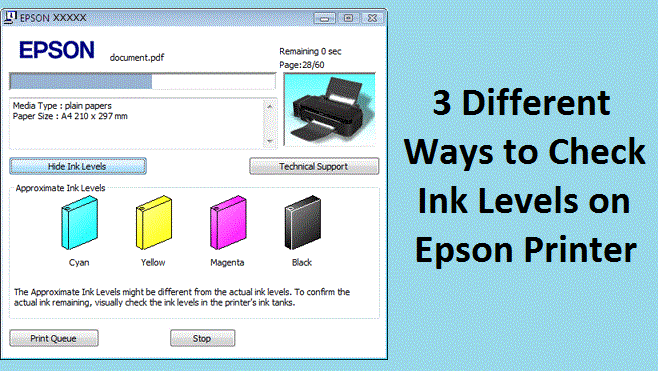Are you in a doubt that your Epson Printer ran out of ink, but you do not know the exact way to find out the cartridge’s actual ink levels? It’s a matter of fact that running your Epson Printer with low or almost empty cartridge can result in printer malfunctioning.
We know this must be a new fact for you, but no worries, the following paragraphs will clear all your doubts. We will also make you learn the correct approach to check ink levels on Epson Printer without messing up who your printer and not even opening the printer access door.
The features which make Epson a very reliable printer are Epson Status Monitor Utility that informs about printer issues, print jobs, status, and settings. Additionally, it is also equipped with printer drivers, which eases the communication between printer and computer and lets you chose from a wide array of parameters for best printing results.
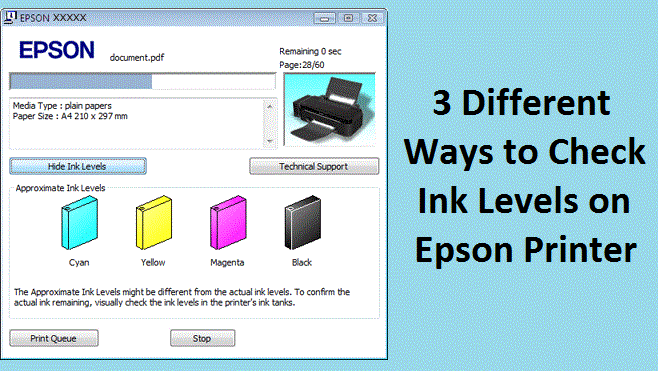
How to check ink levels on the Epson printer?
To check ink levels becomes more vital when you have a large number of print jobs to print, and in such condition, you cannot keep opening the Epson’s cartridge access door frequently.
Instead, you need monitoring tools that provide the data directly on your screen to alert when the cartridge needs replacement. The following are such methods which can help you in this regard.
Method 1: Epson Status Monitor
To get access to Status Monitor to check ink levels on Epson Printer, you need to create a shortcut of printer icon on the taskbar. Here is how it is done:
- Make sure your computer is connected to the Epson Printer.
- Now search for Printers on your computer, then click your Epson Printer.
- Click the Printer Preferences.
- Further, click the Maintenance tab, and then click the Speed & Progress
- Now click Monitoring Preferences.
- On the next windows ✔mark Select Shortcut
Now the Epson Printer icon will be added to the windows taskbar and follow the steps below to check ink levels.
- Now double click the printer icon on the taskbar.
- On the printer driver window, click the Maintenance
- Then click Epson Status Monitor 3. Now you will see the graphics displaying the ink levels in cartridges. The picture is illustrated below.
Method 2: Progress Meter
The progress meter is another method that will help you check ink levels on Epson Printer. This meter will let you know the approximate ink levels.
- On your windows taskbar, double click the Epson Printer
- Now open the Epson Status Monitor 3, which will open the progress screen.
- On the new screen, click Approximate Ink Levels.
- Also, when you start the print job, the progress screen will open automatically.
- From this screen, you can see the media type, paper size, and approximate ink levels.
- Check the picture below to see how the progress meter looks.
Method 3: Visual Inspection
If nothing works well, then the best way to check ink levels on Epson Printer is a visual inspection. The best part about these printers is they have the ink cartridges placed outside the main printer body.
- See the picture above to see the ink levels.
- If you found any of the cartridge lows, then lift the scanner lid from the sides.
- Then gently lift the upper cover of the ink cartridge housing.
- Now remove the tap cover on the top of the empty ink cartridge and refill the ink into it.
Connect Experts for Further Help to Check Ink Levels
These are the three methods that will help you check ink levels on Epson Printer. The most straightforward process is to visually inspect the ink cartridges on the right side of the printer, which is also illustrated from the picture in the last method.
And if your printer doesn’t have a visual aid, then take the help of Epson Status Monitor and Progress meter. However, you might face challenges while working with the tools and software, so consider contacting our experts for Printer Technical Help. We will provide you all the necessary assistance.