It could be a problem if your Epson printer is not printing black especially if you have loads of work lined up. There could be a number of reasons due to which your Epson printer fails to print in black. We have compiled a list of the most common reasons that you can work on to get your printer to print in black.

Why is my Epson printer not printing black?
Here is a list of several reasons due to which Epson printer is not printing black. The reasons are as follows-
- First of all, this problem occurs due to improper source data.
- Or there may be an issue in the ink cartridge.
- Sometimes printer driver issues also causes this problem.
- There may be a problem in the printer head or in the printer driver.
Is your Epson printer not printing black? Try this!
If your Epson printer fails to print black then you can try the following methods to fix it:
- Clean the print head
- Disable the printer spooler services
- Check the ink cartridge
- Set Epson printer as default
- Troubleshoot the problem
Method 1- Clean the print head
It is extremely significant to check if the print head is in a working state or not. If it is not then you won’t be able to print or face an issue. You can clean it manually by referring to the steps mentioned below:
- Take a dry paper towel, fold it into quarters and then place it in the plastic container
- Moist the paper towel with tepid water
- Open the printer and take out the ink cartridges
- Keep them separately and continue with the cleaning process
- Lift the grey latch to release the print head from the printer
- Pull out the print head from the printer
- We will be using a lint free cloth so we will wet it with hot water
- Wipe off any additional ink from the print head’s nozzle easily
- Place the print head back in the container with the damp paper towel and be extra careful and don’t touch the nozzles as they are rather delicate
- Let it soak in for about 10 minutes and then remove it from the container
- Place it on a dry towel so that it dries off and make sure that the nozzles are skyward facing
- Reinstall the print head and lock it
- Re-Install the cartridges and run the cleaning program again and then try to print in black
Method 2- Deactivate Printer Spooler Service
To get your Epson printer to print in black, you can deactivate the printer spooler services and then see if the issue has been fixed or not.
Follow the below mentioned steps to stop it:
- Open ‘Run’ and press Windows key + R together then input ‘services.msc’ and hit ‘Enter’
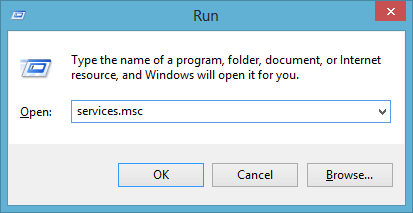
- Wait for the Service window to open up. Look for ‘Printer Spooler’ and right click on it and click on ‘Stop’
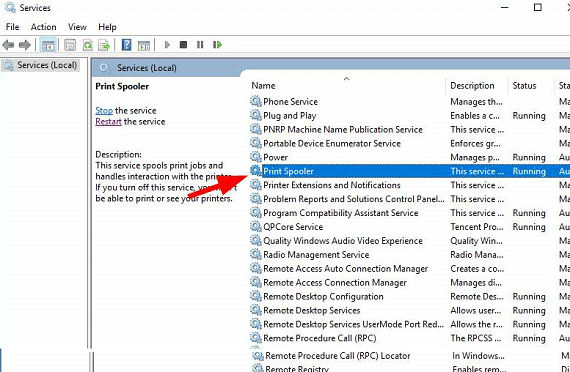
- Close the window, open the ‘Run’ box again and click on enter after typing in ‘Spool’
- Delete whatever comes in your site in that folder and if it asks for administrator access then grant it
- Open the services window once more and click on ‘Start’ next to printer spooler services by right clicking the option
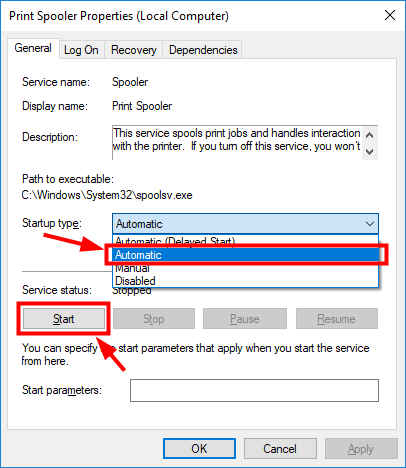
Method 3- Check the level of ink cartridges
We tend to ignore the most common cause of the problem as they seem to be too simple to have an effect or it just skips. Your cartridges can be considered in one of those categories. If your Epson printer is not printing black then ensure that you check the ink levels. Clear the vent before you install a new cartridge too.
Method 4- Set Epson Printer as default
If you have a number of printers connected to your system and some other printer is set as default then you won’t be able to print in black or print at all from your Epson printer.
To set your Epson printer as default, open the Control Panel and go to ‘Devices and Printers’. Right click on Epson printer’s icon and you will see a ‘Context Menu’. You should select ‘Set as Default Printer’ and if there are quite a few drivers then select the option as per your printer.
If your Epson printer has been set as the default option already then in that case, right click on the option and click on ‘See what’s printing’. If you see any paused tasks then remove them from the list and then try to print again.
Method 5- Troubleshoot the problem
If nothing works in your favor then this option is going to save the day. Run the printer troubleshooter to get rid of Epson printer not printing black issue.
The steps are-
- Open the search bar in the bottom left corner of your system and type in ‘Troubleshoot’
- Click on ‘Printer’ and then go to ‘Run the Troubleshooter’
- It might take a few minutes to notice the problem
- Select the Epson support printer model and click on ‘Next’
Also Read – Epson WF2540 Not Printing
Follow the instructions displayed on the screen and restart the system to fix the Epson printer won’t print issue. One of these methods will surely help you to fix the Epson printer not printing black issue. If there is anything else that you require help with them you can connect with us.

