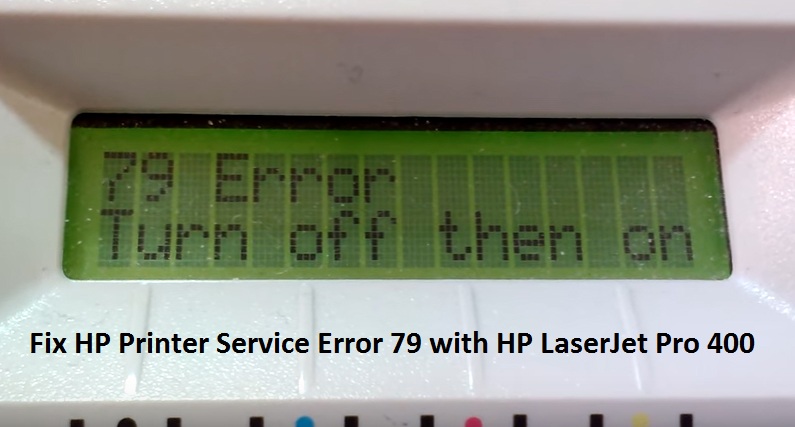If your firmware is out dated, chances of facing HP printer 79 service error automatically increases. You won’t be able to print if you are facing this issue. You don’t have to worry as this error can be easily fixed by following a few simple steps.
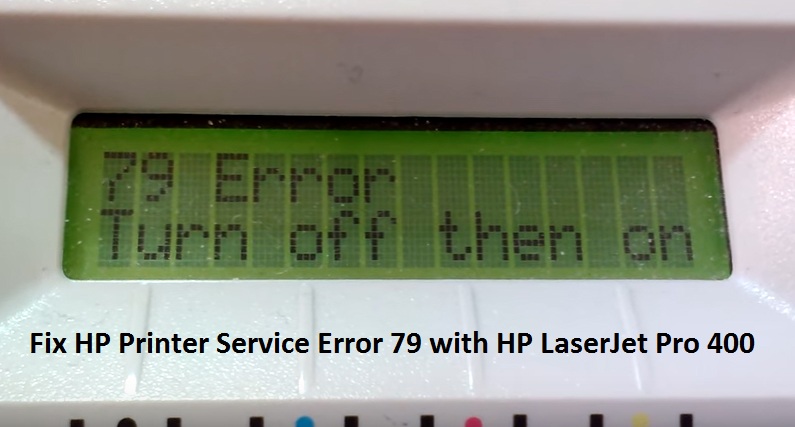
Reason behind HP Printer service error 79
79 service error HP printers usually flash when a print job happens to be corrupted. If you are wondering what does firmware has to do with it, it causes miscommunication between the printer and the spooler.
The spooler allows a user to delete any on-going print jobs or manage any other print jobs in queue.
If you think that 79 service error could be fixed by restarting the spooler then you can follow the below points and give it a try-
Steps to fix HP Printer 79 service error
The given below methods will definitely help you in resolving HP printer service error 79
Method 1: Fix the error by restarting the printer
If your screen displays ‘Error 79 turn off then’ then this is due to an internal firmware issue. Follow the below steps to fix it.
- Turn off the printer from the main power source
- Wait for 40-50 seconds
- Turn the power back on
- Wait for the printer to process and initialize
Make sure you disconnect USB cable and when the printer goes back to being ready then do check whether you have the latest version of firmware or not.
Find the firmware version by printing a configuration report from the control panel of the printer. You can also visit HP support page to check for the latest version.
If you face 79 service error on regular basis then you might want to delete any print jobs from your laptop or any other connected device and then do a test print.
Method 2: Fix the problem by reinstalling DIMM
If you recently installed DIMM and started facing this error then follow the below steps-
- Turn off the printer
- Remove the DIMM
- Reinstall the DIMM and make sure its placed perfectly
- Turn on the printer
If you still face the error then try the below mentioned steps-
- Remove DIMM if you have installed it previously
- Do a retest on the printer
- If your printer is working then install a DIMM which is compatible with the printer
Method 3: Disconnect the printer and reinstall the drivers
If nothing works, start from the scratch. Disconnect the printer from your laptop and reinstall it. For this, you will be required to uninstall both HP associated software and drivers but don’t worry, it is easy to install them back. Follow the below points-
- Go to control panel
- Select ‘Uninstall a program’ and remove all HP printer related software
- Open ‘Device Manager’
- Uninstall the HP Device under print queues
- Restart your laptop and wait for the drivers to install automatically
- Install the HP associated software again
Method 4: Restart print spooler service
- Go to Windows task manager
- Click on ‘Services’
- Click on ‘Description’ to sort the list
- Drag your cursor to select ‘Print Spooler’
- Right click on it and select ‘Restart’ from the popup menu
- Try to print after restarting
Hopefully, you will get rid of 79 service error and your HP LaserJet pro 400 will be as good as new. However, if you still face the issue then feel free to contact Printer Customer Support and we will help you out.