Is your HP Printer not printing? This is one of the major and most common issues that occur when using the same printer for a longer time. There could be many reasons behind this issue and can result in a printing problem. Even the low ink or paper-jam issue can cause this problem. If your printer stops printing in the middle of the work this can make you frustrated and hamper your work. But don’t worry you got our back always when it comes to HP printer errors.
Let us see some causes of HP Printer not Printing error:
The errors could be-
- Missing Driver
- If the drivers are outdated
- Paper- jam
- Low or no ink
- Faulty connection issue
- Bad Configuration
- Drivers not installed properly
- After windows update
- Low network
What are the solutions to the HP printing issue?
Below we have mentioned a few solutions for the issue to solve.
Solution 1: Check HP Printer Status
Check your HP printer first, that its ink cartridges are filled with inks, and that the paper tray has enough printing papers. If there is no paper and you start the printing job, then your printer might get stuck or jam.
This may result in a printing error, so try to undo the paper jam. And for this, you can take the help of the printer manual.
Is the ink or toner empty? You can take the help of an expert if you are completely unaware- of how to refill the ink. You can also follow the steps of the printer manual for how to check the ink levels or toner levels in the printer. And to resolve this issue, use the same manual.
Solution 2: Cancel all the previous printing jobs
Multiple printing jobs may also cause this issue, so clear out all those.
- Go to your Windows Control Panel and select- “Devices and Printers”.
- You can also reach to Control Panel by pressing Windows Key and R simultaneously to open the Run window. Now enter Control Panel and press enter.
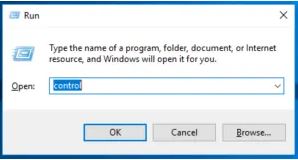
- In the Control Panel window double click on Devices and Printer.
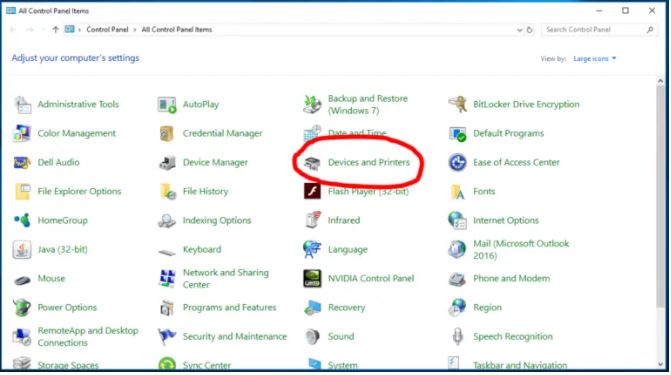
- Now find your HP printer in the list of the printer, select it and right-click.
- In the drop-down menu select “See what’s printing”.
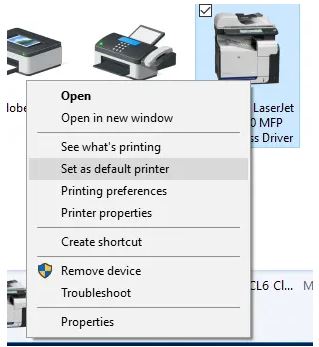
- When the new page opens click on the Printer menu on the top and selects “Cancel All Documents”.
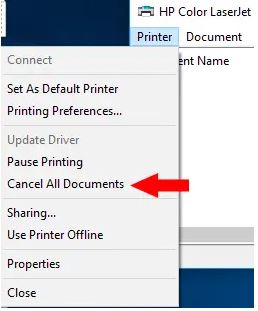
- Click Yes to confirm your steps.
To check if the issue has gone or not, try running your print again and see if everything is ok. If not then proceed to the next step.
Solution 3: Set Your HP Printer as Default Printer
The Hp printer won’t printing issue also occurs when you keep sending the command to the wrong printer. If it is so, follow the steps to set your HP printer as the default printer.
- Open Control Panel and select Devices and Printers.
- Find your HP printer in the printer list shown on the page below and select it.
- Now right-click and in the drop-down menu click on- Set as default printer
- When you set your HP printer as the default printer, you will see a green checkmark below the printer’s icon. It means that you have successfully set your HP printer as the default printer.
Solution 4: Run Troubleshooter
If you have done everything, your printer is set as the default printer, it is on and looks in good condition. But again, if you face the same error, then try running the troubleshooter. It will help you in catching the issue easily. Check all the cables, and connection with Wi-Fi, if you are using a USB cable then reconnect it. Or if you are using a wireless connection then try reconnecting your printer with the wireless router.
Running the troubleshooter will surely tell you why your printer is not working properly. However, if nothing works, then reinstall your printer driver.
Solution 5: Uninstall and Reinstall Driver
To solve the HP printer not printing properly issue you can also attempt this step. First, uninstall the printer drivers and then reinstall the drivers. Or you can also check for the printer driver updates, and if there is any new update then complete it.
You need to perform the step manually.
Conclusion:
The above-mentioned steps are enough to solve the issue, but if you find any problem while performing, then you can take the help of Printer Support experts. They are well-skilled and assist you to solve the HP printer errors.

