If your HP printer is not printing color and you have several tasks to complete then it can get really frustrating for you. You must know that there a number of reasons due to which your HP Printer won’t print color.
In order to fix the problem, you must know the cause behind it only then you can do something to tackle the issue. The good news is we are here to help you in every way possible therefore we will be sharing a number of possible reasons.
Not only this, we will also help you to fix it in the easiest way possible so that you can take care of the situation all by yourself and get your printer to print in color again.
Reasons behind HP Printer won’t print color
- Low level of ink
- Issue with the printhead
- Color printing has not been activated
- Incorrect placement of the cartridge
- Outdated printer driver
Ways to fix HP Printer not printing color problem
Once you are able to determine the reason behind HP printer not printing colors correctly, you will automatically know which method to use to fix it. We will be sharing a number of methods with you that you can use as per the cause and get your printer to print in color again.
Method 1: Inspect the cartridge
If you think that the ink level is low then you must check the cartridge first. You can do it by following the steps stated below:
- Open the top flap of the HP Printer
- Use both your hands to carefully take out the color printer cartridge
- If the cartridge seems to be new or half full then check for the expiry date at the side of the ink cartridge
- If you have not used it in the long time then it might have got expired
- If it is out of ink then substitute it with a fresh one
- Insert a new and a genuine cartridge and try to print again
Method 2: Check the printhead
It is very important to check if the printhead is working properly or not because if it is not then you won’t be able to print color or face an issue sooner or later. You can clean it manually by following these steps:
- Take a dry paper towel and fold it into quarters then place it in the plastic container
- Damp the paper towel with lukewarm water
- Open the printer and take out the ink cartridges
- Keep them aside and continue with the cleaning process
- Lift the grey latch in order to release the printhead from the printer
- Pull out the printhead carefully out of the printer
- Take a lint free cloth and wet it with hot water
- Wipe away any excess ink from the print head’s nozzle smoothly
- Put the printhead back in the container with the moist paper towel and be extra careful and avoid touching the nozzles as they are quite delicate
- Let it soak in for approx. 10 minutes and then remove it from the container
- Keep it on a dry towel so that it dries off and make sure that the nozzles are upward facing
- Reinstall the printhead and latch it
- Install the cartridges again and run the cleaning program once again and then try to print in color
Method 3: Check the settings of the printer
At times, we think that there is some fault with the printer that is why we are unable to print in color but the reality is that we have not enabled the option which lets us print in color.
- This might seem to be basic but people do make this mistake quite often. Follow the steps stated below to check the settings:
- Go to the start menu and open the settings
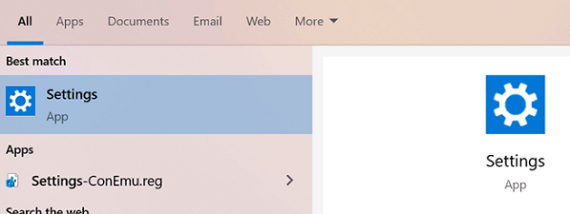
- Click on devices and right click on the printer to open the properties
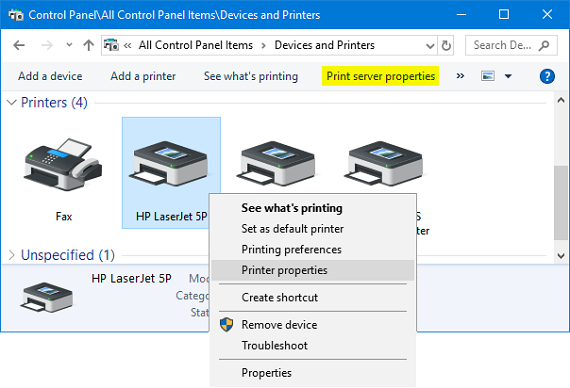
- In the next window, select printing preferences
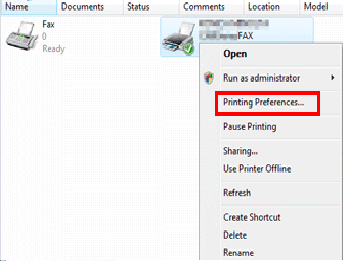
- Choose ‘paper/quality’ and click on the option which says ‘color’
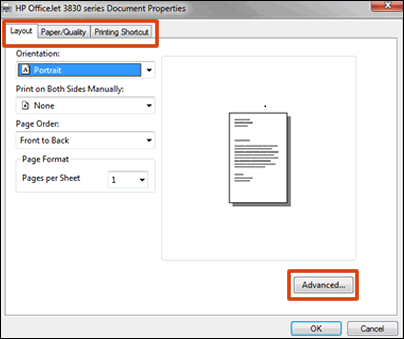
- Click on ‘Ok’ and then try printing in color
Method 4: Check for an update of the driver
If you are using an outdated driver then you are surely going to face this issue. With the official website and check for updates and install the latest one then try to print again and you will not face printer not printing problem.
Also Read – HP Printer Won’t Scan
Final Touch
One of these methods is surely going to help you in fixing HP Printer not printing color issue but if you still face any trouble then feel free to get in touch with the Printer online support and the experts will assist you in the best way possible.

