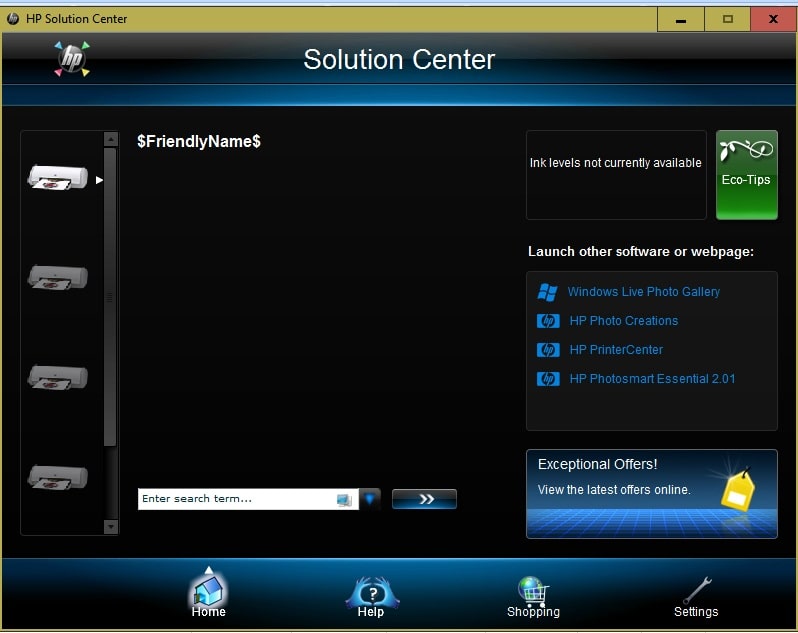HP Solution Center is a printer driver used to ease printing, scanning, and other printer tasks. Mostly, you get Solution Center built-in your HP Printer but due to any reason you can’t find it or it is not installed, then no worries, we are going to help you with it today.
HP Solution Center also can be used to troubleshoot the printer errors and issues like printer not working, the printer is offline, etc. Before you attempt to install HP Solution Center software, first make sure it is not installed on your device already.
follow the steps given below:
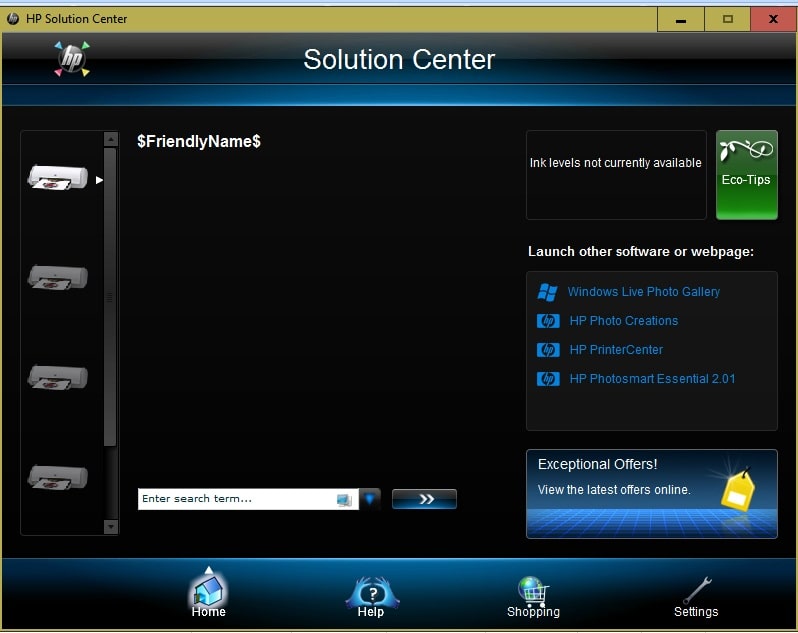
Steps To Find HP Solution Center on Your PC
When you set up your printer for the first time and download all the necessary drivers on your PC, HP Solution Center also gets installed on your PC automatically. However, if you think the software is not installed on your device, you can confirm it by following steps:
- Go to all apps and then look for the icon of HP Solution Center. It must be blue or black in color. After that double-click on the app icon to launch it. If it seems to work properly, then you don’t need to download the software again.
- If you can’t find the software in all apps, you can search for it. Follow the same procedure if you are accessing Windows 10.
- Go to the control panel and then click on the Printer and Scanner option.
- Look for your printer name or printer model from the available list of printers.
- Select your printer to launch the software on your PC.
We hope you’ve found the HP Solution Center application, however, if the software is not installed on your device, you can download it simply from the HP Printer official website. Just visit the website and click on Downloads. Enter your printer model and OS details and click to download all the necessary printer drivers on your PC.
Note: If you are using an HP Printer that was manufactured after 2010, you should search for HP Printer Assistant instead. Only printers manufactured before 2010 support HP Solution Center. Although, the features and functions of both the software are almost identical.
How to Download and Install HP Solution Center?
Before you get started and follow the below steps to download and install HP Solution Center, make sure your device has enough storage. Also, you should delete any other printer management app from your computer. Now, follow the steps below:
- First of all, turn on your HP Printer and disconnect it from your computer.
- Go to the HP Customer Support web portal and then click on the Software and Driver Download section.
- Choose your printer and enter your printer model.
- After providing all the necessary printer information, click on the Submit option.
- Now, HP Customer Support will identify your computer details.
- Confirm if it is correct or provide the correct details.
- You can do so by selecting the change option and then you can enter the correct operating system details.
- Now, you will see all the drivers necessary for your HP printer. Download the HP Solution Center software. If you need to download other necessary printer drivers, choose from the recommended options.
As we said above, if your printer is manufactured after 2010. you should download HP Printer Assistant instead of HP Solution Center.
What to do to fix Problems with HP Solution Center?
Sometimes, your HP printer management tool can stop working properly like not able to scan documents etc. In such a case, it is important that you troubleshoot your HP Solution Center software to make it work like before again. Follow the below steps to troubleshoot your HP printer management software:
- To troubleshoot Solution Center HP or HP Printer Assistant, you must have HP Print and HP Scan Doctor installed on your device. If you don’t have the above-said software, use the below steps to download it now.
- Visit the HP Customer Support website and search for the HP Scan Doctor. Download and Install the tool on your device.
- After, you successfully install the software to launch it and run the scan.
- Once your device is scanned, you will get the prompt that all the issues are fixed. If you are not able to scan or fix your issue, continue with the below steps.
- Go to windows and then open the control panel.
- Uninstall the HP Printer software from your computer.
- Visit the HP website and install the latest printer drivers.
- Restart both your printer and PC.
All these steps would typically fix any to all of your problems. To check if the issue is solved, try scanning documents from any of the HP scanning tools. Use Windows Scan App for Windows 10, HP Scan and Capture app for Windows 10, 8, or 8.1, and Windows Fax and Scan App for Windows XP and other versions after that.
How to Download HP Solution Center on Mac OS?
Actually, HP Solution Center is not yet available for macOS devices. If you wish to download any printer management tool for your mac device, you can download HP Utility software. The same software is available on the HP website and it functions the same way as HP Solution Center and can help you with your printer issues.
If you are facing any other issue with your HP printer that you don’t seem to fix on your own, you can contact our Printer Support team for assistance. We will solve all your printer issues whether it is regarding the installation of drivers, troubleshooting printer issues like printer can’t print in black or paper jams etc. Other printer issues that we can solve include:
- Can’t connect a wireless printer to the device
- Printer stuck in between a printing job
- The printer not printing at all
- HP Printer stopped working due to Ink Is Low error
- Cannot send printing tasks from the mobile device
Also, read– hp printer offline windows 10
Just give us a call on our Printer Support helpline number and we’ll help you out with all your problems.